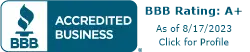Before you decide to sell, donate, or discard your old Android device, it’s important to make sure that all your personal or business data stored on it has been securely erased. Leaving it intact poses significant privacy and security risks, as your files, photos, emails, and other sensitive data might land in the wrong hands. Read this step-by-step guide on how to wipe your Android device clean, ensuring that your information is safely removed and not recoverable even with the latest data recovery tools.
Step 1: Back up important data
Before erasing your mobile data, ensure that all your significant data is backed up. Android devices offer built-in backup options to Google Drive. However, you can also use external storage devices or cloud services such as Dropbox or OneDrive to save your data. Backing up your data is crucial, as once it’s erased, there will be no way to retrieve it. So take the time to go through all your data and back up what you want to keep.
Step 2: Encrypt the device
The next step is to encrypt your Android device. Encryption adds an extra layer of security by converting your data into a code that can only be accessed with a decryption key. This process can take several hours, so ensure that your device is fully charged or plugged in while encryption is in progress.
To encrypt your device, go to the Security section in Settings and look for the “Encryption” or “Encryption & credentials” option. Alternatively, type “encrypt” into the search bar in Settings to find the encryption option.
Step 3: Perform a factory reset
Performing a factory reset is the most common way to erase data on an Android device. It resets your phone to the original factory settings, essentially wiping all data and personal information from the device. On most Android devices, you can find the factory reset option in the Settings menu. Look for the “Backup & reset” or “System” option, and select Factory data reset. From there, follow the prompts to erase all data on your device.
Step 4: Use a third-party data erasure app
For an extra layer of security, consider using a data erasure app. These apps use advanced algorithms to permanently erase data from your device, making it nearly impossible for anyone to recover it. Before using any app, make sure it is reputable and has good reviews from other users. Also, be aware that some apps might require root access to your device, which can potentially void your warranty.
Step 5: Destroy the physical device (optional)
If you want to go the extra mile in ensuring your data is completely irretrievable, physically destroying your device is an option. This can include shredding, drilling, or even melting the device in extreme cases. However, this should only be done as a last resort and with appropriate safety precautions. Make sure to also dispose of the device’s battery properly, as it can be hazardous to the environment.
Step 6: Remotely wipe the device (in case of loss or theft)
In the unfortunate event that your device is lost or stolen, it’s still possible to protect your data by remotely wiping it. Android’s Find My Device feature allows you to erase all data on your device from any location, as long as the device is connected to the internet.
First, you’ll need to visit the Find My Device website on another device and sign in to the Google Account linked to the lost or stolen device. Select the lost device, and then select Erase Device. This will completely erase all data, returning your device to its factory settings. Keep in mind that if the device is offline, the erase command will take effect once it’s next online. After the data is erased, you won’t be able to locate it. Therefore, use this feature only as a last resort when you’re confident you won’t be able to retrieve your device.
For more advanced users, you can also set up a remote wipe through your device’s mobile management system or with a third-party app.
It’s essential to take these precautions when you part ways with your Android device, whether it’s for personal or professional reasons. With the increasing threat of cyberattacks and data breaches, securing your mobile device is more critical than ever. Get in touch with our experts for more information on mobile security and how to keep your data safe.